Training Resources
Read a step-by-step guide on how to use the TVRP System.
Frequently Asked Questions
- Incorrect customer address
- Previous address
- Out of state customer or plate
- Incorrect name format
- Suspend Only- Make it illegal to operate the vehicle with the cited plate
- Refuse Only- Prevents the violator from obtaining any new or renewal registrations
- Suspend and Refuse- Both above actions
- Name
- Billing Street Address
- For a checking or savings account:
- IMPORTANT-PLEASE READ Your Bank Account fraud protection must be configured to allow State of Wisconsin e-payments
- If the bank account you will be using to make your e-check (Automated Clearing House) payment is set up with "debit blocks" or "debit filters", BEFORE YOU ENTER YOUR E-CHECK PAYMENT ONLINE, you must instruct your bank to allow the State of Wisconsin Company ID of 1522077581 to process.
- Routing number
- Account number
- For a credit card account:
- Name
- Billing Street Address
- Credit Card number
- Expiration Date
- CVC
Only you and the users you have added to your TVRP account can access your saved payment methods. Users are able to select “Manage Payment” from your “Account Profile” page. You can also review a current list of users on the “Account Profile” page.
After one user has entered in payment information, another user would only see limited details.
Users may see:
- Bank routing number
- Bank name
- Last four digits of the bank account number
- Account type
- Full bank account number
Users may see:
- Last 4 digits of the card number
- Expiration date month and year
- Type of card
- Full card number
- Card Verification Code (CVC)
Each night at 7pm.
How it works:
Notifies submitted during the day are sent in a batch payment at 7 pm CST every night. At that time, your payment method will be charged for the day’s transactions. Notifies submitted after 7 pm will appear in the next day’s batch.
Only TVRP participant admins and users can initiate charges in the TVRP system. If a Notify created by your municipality is sent to the DOT admin work queue for manual processing, a DOT admin user may complete the transaction, charging your account at that time. DOT admin users cannot create a Notify – they can only complete Notifies submitted to them by your municipality.
The TVRP system processes transactions daily based on the number of successful transactions (notifies) that you processed in the system. Charges cannot be processed to your card except for a successful Notify transaction.
TVRP sends an automated email each night of the total amount charged that day. TVRP sends the email to all active Admin users associated with the municipality account.
You can also review individual transactions on the TVRP Participant Report, under reports. Select a 31-day time frame, and you will be able to review and export all transactions from that time frame.